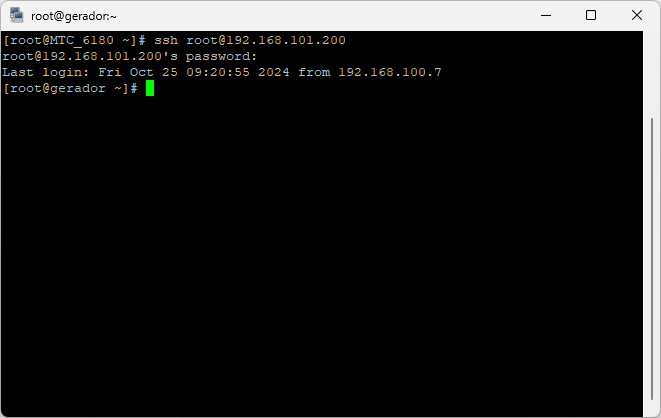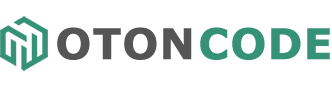What is SSH and how to use it to access Linux servers
SSH is a network protocol that allows secure communication between two devices.
SSH (Secure Shell) is a network protocol that enables secure, encrypted communication between two devices, typically used to remotely access Linux servers and other Unix-like systems. It provides a way to authenticate and encrypt communication, making it a popular choice for system administrators, developers, and users who need to securely access and manage remote systems.
SSH is widely used for several reasons:
Security: SSH uses encryption to protect the transfer of sensitive data, such as passwords and confidential information, making it difficult for anyone to intercept or access this data.
Remote Access: With SSH, you can access a server or machine remotely as if you were physically present at it. This is essential for administering servers and systems that may be located in different geographical locations.
Server Management: SSH allows system administrators to configure, update, and troubleshoot servers remotely, without having to physically be in front of the machine.
File Transfer: In addition to remote access, SSH also supports secure file transfer between devices using tools such as scp (Secure Copy) and sftp (Secure File Transfer Protocol).
SSH Tunnels: SSH tunnels allow you to create encrypted connections to redirect network traffic, such as when you want to access a web application on a remote server securely.
Authentication Keys: SSH allows key-based authentication, where you can use public and private key pairs to authenticate instead of passwords, which is more secure and convenient.
Scripting and Automation: Developers and administrators can automate tasks and commands through scripts using SSH, facilitating system administration and configuration.
To use SSH, you typically need an SSH client installed on your local machine and an SSH server configured on the remote system.
The SSH protocol is an essential tool for administering Linux systems securely and efficiently, allowing you to execute commands, transfer files, and perform maintenance tasks remotely without compromising data integrity or system security.
There are several ways to access a Linux server using SSH, the most common are through the PuTTY or KiTTY applications.
Enter the IP address and SSH port of the server to be accessed and click Open.
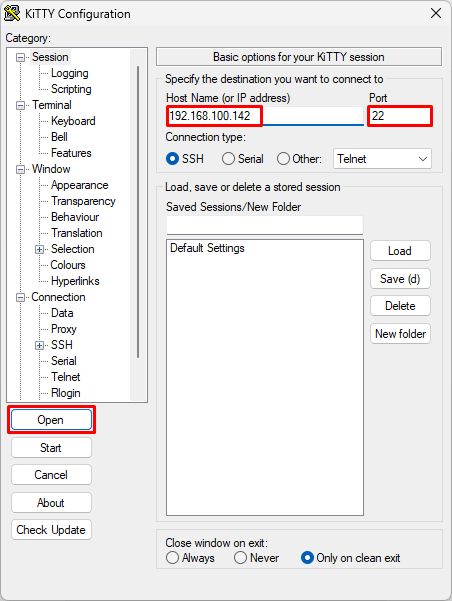
If this is your first time accessing this server, you will receive a message similar to this, informing you that the host key is not yet stored on your device.
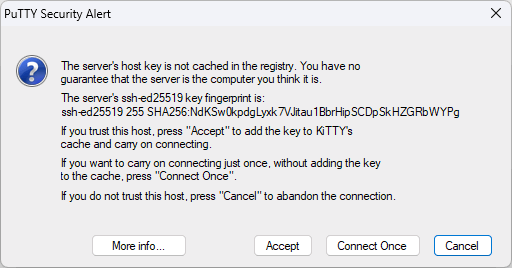
Now just enter the username and password to access the server.
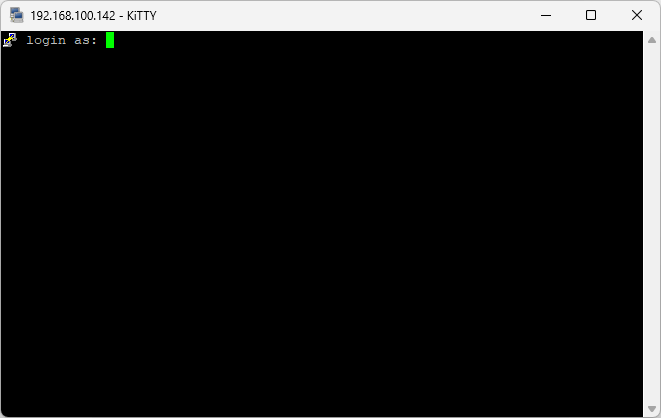
After entering the username and password, the connection will be established.
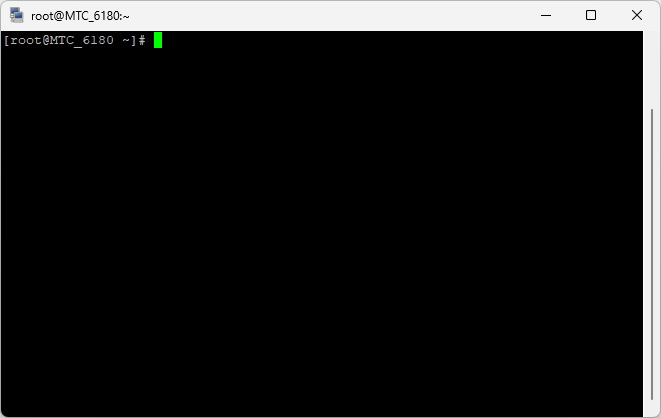
It is also possible to access a Linux server from within the terminal of another server. To do this, simply type the following command, passing the address of the remote server.
ssh root@192.168.101.200You will then need to accept and confirm the authentication key.
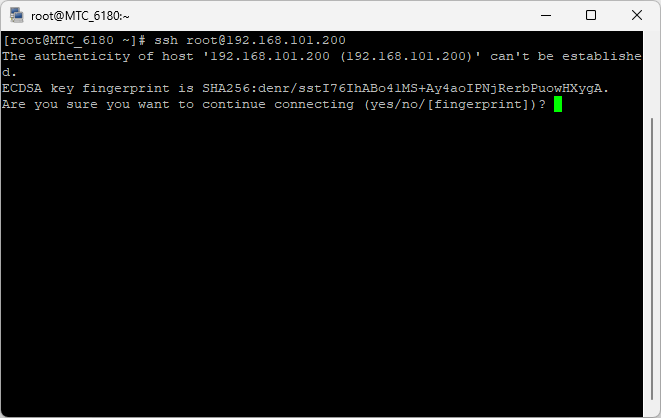
After entering the password, the connection will be established.